Creating Rights Groups
- Log into the appropriate organization.
- From the SmartSolve Portal Page, click the Admin tab.
- In the User Management menu, click Rights Group.
Result: The Rights Group window is displayed. - Right click and select Add.
Result: The Right Group entry window is displayed.
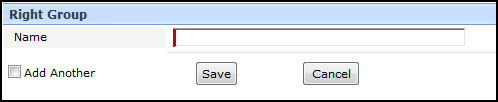
- Enter the name of the new rights group.
- Click the Save button.
Result: The new rights group has been added and the Detail of the rights group is displayed.
See Also
Change Management Rights Groups
Adding Rights to Rights Groups
Copying Rights to Rights Groups
Attaching a Rights Group to Multiple Users